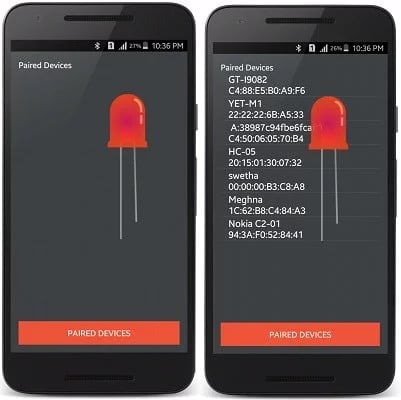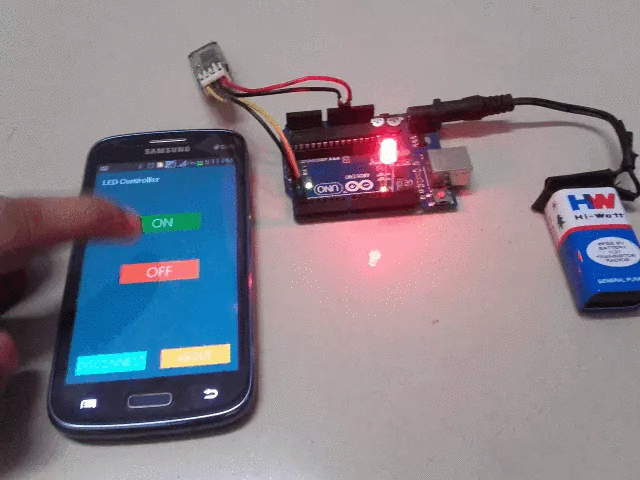Interface an smartphone with an Arduino via Bluetooth to control an LED from your phone.
Interface an smartphone with an Arduino via Bluetooth to control an LED from your phone.
Ever thought of controlling any of your electronics devices with your smartphone?
How about a robot or any other device? Wouldn't it be cool to control them with your smartphone? Here is a simple tutorial for interfacing an Android smartphone with Arduino via Bluetooth!
You need Some Components
- Arduino UNO
- Blutooth Module
- Led
- Resistor

Android studio is not really required here, since I will provide you with the Android application that I made. You can install the given .apk file to use the application
How Does It Work?
There are three main parts to this project. An Android smartphone, Bluetooth transceiver, and an Arduino
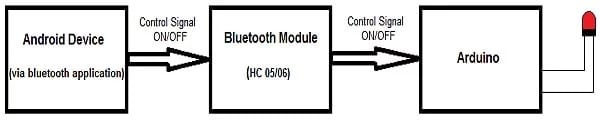
blutooth works on serial communication. The Android app is designed to send serial data to the Arduino Bluetooth module when a button is pressed on the app. The Arduino Bluetooth module at the other end receives the data and sends it to the Arduino through the TX pin of the Bluetooth module (connected to RX pin of Arduino). The code uploaded to the Arduino checks the received data and compares it. If the received data is 1, the LED turns ON. The LED turns OFF when the received data is 0. You can open the serial monitor and watch the received data while connecting.
Connecting the Arduino Bluetooth Hardware
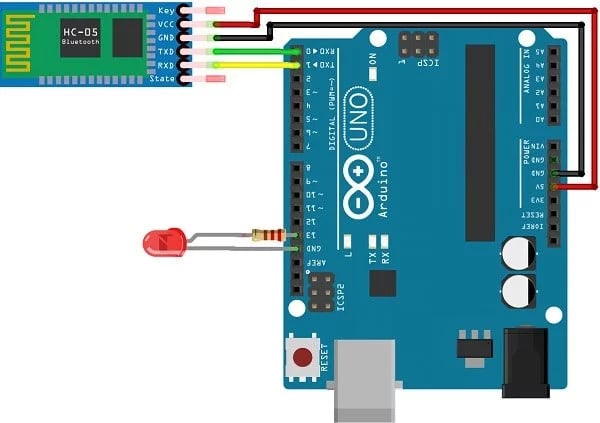
This circuit is simple and small. There are only four connections to be made between the Arduino and Bluetooth module....
Arduino Pins | Bluetooth Pins
RX (Pin 0) ———> TX
TX (Pin 1) ———> RX
5V ———> VCC
GND ———> GND
Connect an LED positive to pin 13 of the Arduino through a resistance (valued between 220Ω–1KΩ). Connect its negative to GND, and you're done with the circuit!
Note:- Don’t connect RX to RX and TX to TX on the Bluetooth and Arduino. You will receive no data. Here, TX means transmit and RX means receive.
Uploading the Sketch to Arduino
char data = 0; // Variable for storing received data
- void setup()
- {
- Serial.begin(9600); //Sets the data rate in bits per second (baud) for serial data transmission
- pinMode(13, OUTPUT); //Sets digital pin 13 as output pin
- }
- void loop()
- {
- if(Serial.available() > 0) // Send data only when you receive data:
- {
Upload the given sketch to Arduino using the Arduino IDE software, you can also get it from Github.
Installing the Android Application...

n this tutorial, I will not cover Android app development. You can download the Android application from here and the source code of the entire project.
Download the application from Amazon App Store or Github.
Pair your device with the HC 05/06 Bluetooth module:
Turn ON the HC 05/06 Bluetooth module by powering the Arduino.
Scan your smartphone for available devices.3. Pair your smartphone to the HC 05/06 by entering default password 1234 OR 0000.
Install the LED application on your Android device.
Open the application.